How to Create a Reservation Queue in Slack

No more boring polling logic for Reservation Queue problems. The Queue feature in MegaVote helps your team organize events such as First-come, First-served events and invitations with Limited-seats,...
This post will guide you on how to organize Reservation Queue events for your team. Before continuing with this post, you need to install MegaVote to your Slack workspace and be familiar with polling and voting in Slack. If not, please head back to the post How to Create a Poll in Slack. Now, let's get started!
Scenario 1: How to correctly organize a Reservation event in Slack
Mistake 1: Using boring polls for Reservation events
Instinctual action will be to create an old-school poll for such a case by using the command below
/megavote "🍔🥤 Friday Lunch 🥤🍔: Will you be joining us? 🤔💭💭 Please register now! 💻📝👇" "Heck yes! 🙌🎉" "Nope sorry! 😴"
The poll has 2 options:
Heck yes! 🙌🎉Nope sorry! 😴
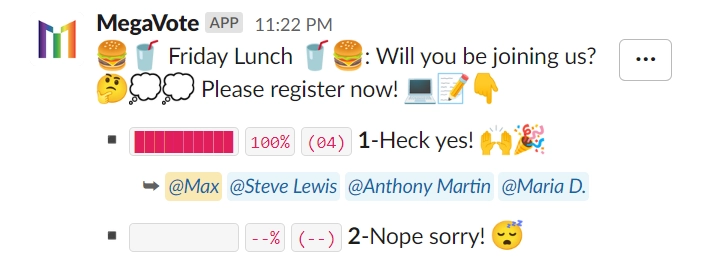
Can you see? No one chooses option #2 NO. Most people, if they cannot or do not want to join, they always politely keep quiet. So, instead of setting up just two options, why not find a more creative way to solve this problem?
Fix 1: Organize Events with Reservation Queues
@MegaVote allows you to create a Reservation Queue to handle the same problem in a creative way, using the following command. To create the queue, enter the command into the chatbox:
/queue 🍔🥤 Friday Lunch 🥤🍔: Will you be joining us? 🤔💭💭 Please register now! 💻📝👇
The Queue Creation form will pop up. Select Unlimited Queue | No Waiting as you want anyone interested to register to join. That's it!
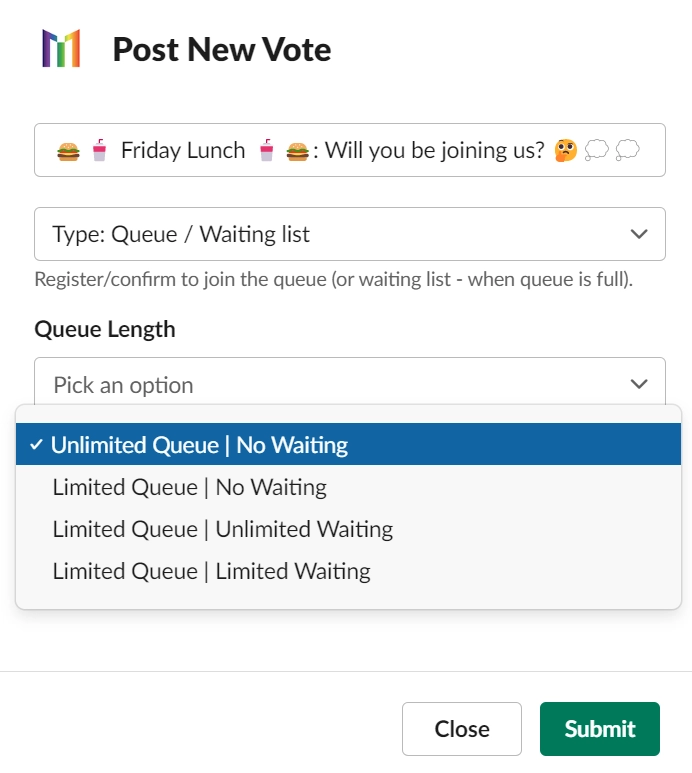
Once the Reservation Queue is posted to the channel, initially it will look like in the screenshot below:
Register&Unregisterbuttons to allow people to react to the invitation- The
Queue LengthisUnlimited - No
Waitlist
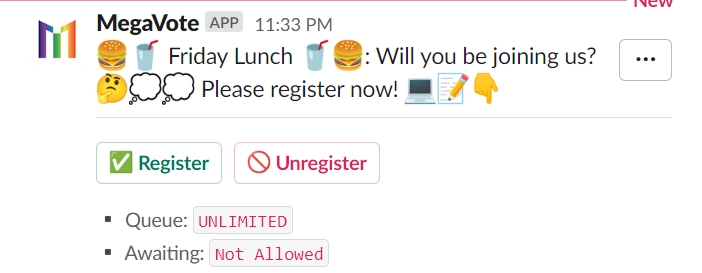
Your team can click Register to join, or someone can choose to Unregister to dequeue themselves later. Once the registration is closed, you can see the results as shown in the screenshot below.
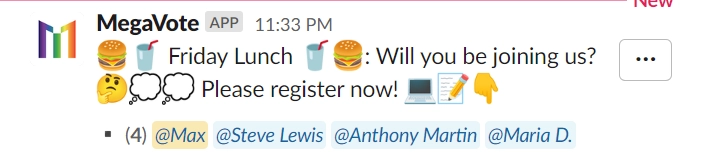
See how easy it is to organize a reservation queue with @MegaVote. No more boring polls and surveys. @MegaVote offers a native application for you to organize such events for your team. This is a perfect solution for weekly events that every team in your workspace might have. Your team will quickly appreciate the creative way you have organized the event for them.
Scenario 2: How to correctly organize a Limited-seat event in Slack
Mistake 2: Using traditional polling for a Limited-seat event
Similar to above, normally people will go for an old-school polling approach for a limited-seat event by using the command below:
/megavote "🏃♀️🏃 Hurry up to take the last 2 remaining `FREE` 😋💸 movie tickets 🎪, 1st come 1st serve 🎉🙌❤️" "Let me in 🙌🎉" "Nah 😴"
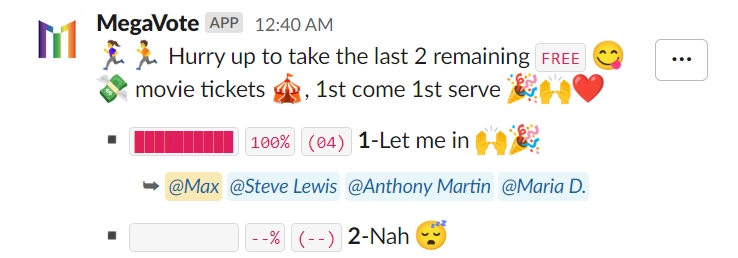
The poll has 2 options:
Let me in 🙌🎉Nah 😴
Can you see? There are two issues with this poll:
- No one chose
NO. Most people, if they cannot or do not want to register, politely remain quiet. - We only offered 2 tickets, but there are 4 people registered. What if the number of offers is larger, such as 30 to 100? Can we tell from the screen who is eligible for registration based on who arrived first?
So, let's find a more creative solution to this problem. Instead of using only 2 options with one mostly left blank, we can create a more elaborate system. We can separate the order of registration and create multiple queues based on certain criteria, such as eligibility or priority.
Fix 2: organize events with Limited-seat Queue
@MegaVote allows you to create a Limited-seat Queue with the following command to handle the same problem in a creative way. Create the queue by entering the command into the chatbox:
/queue 🏃♀️🏃 Hurry up to take the last 2 remaining `FREE` 😋💸 movie tickets 🎪, 1st come 1st serve 🎉🙌❤️
The Queue Creation form will be popped up, continue to choose:
Queue LengthtoLimited Queue | Unlimited WaitingMax users in Queueto 2
That will fit your scenario. Offer 2 tickets for early birds, and those who come late should be in the waitlist to reserve a spot in case someone in the Queue decides to Unregister. The earliest member in the waitlist will be appended to the Queue.
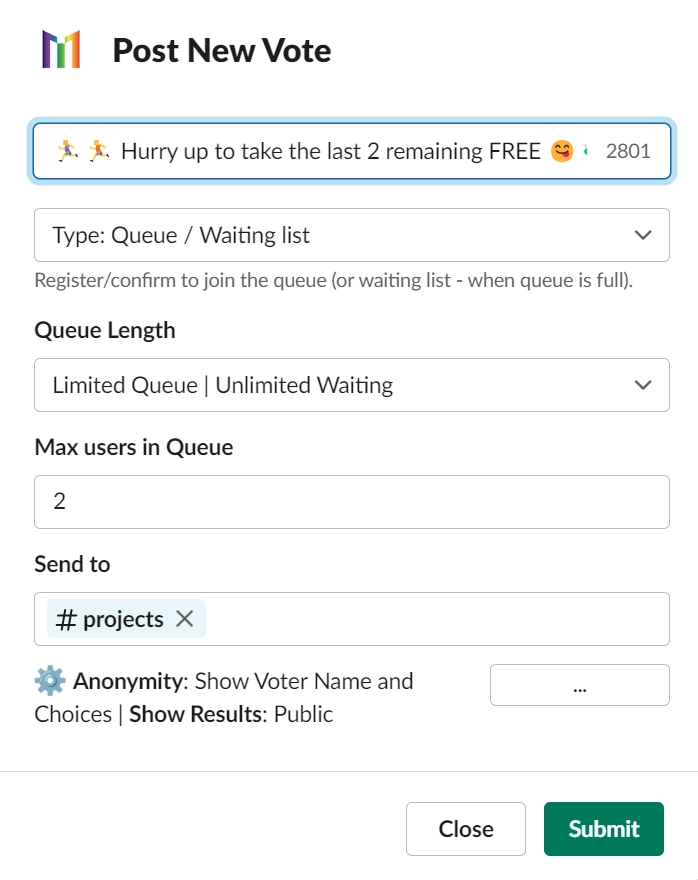
Once the Limited-seat Queue is posted to the channel, at the initial stage, it looks like in the screenshot below:
Register&Unregisterbuttons to allow people to react to the invitation- The
Queue Lengthis limited to 2 WaitlistisUnlimited
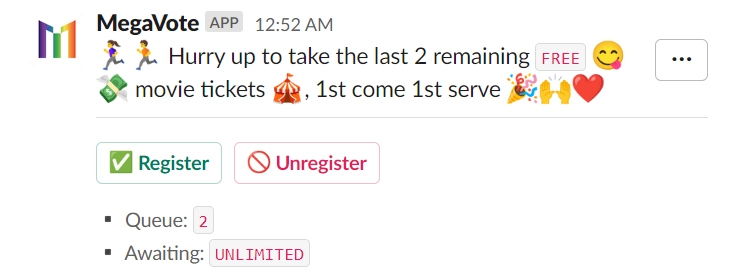
You team click Register to join, or someone change their mind later can choose Unregister to dequeue themselves. Once done, you can close the registration & see its result as in screenshot below
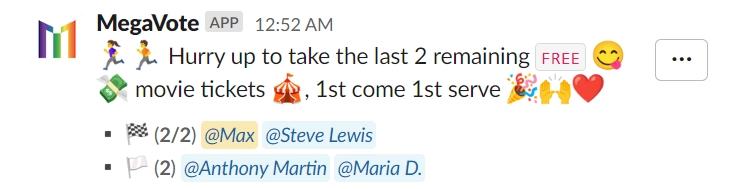
Here you can see, no more boring & handy on-screen counting:
- 2 early birds queued are eligible for the offered tickets
- 2 others coming late are in the waitlist
@MegaVote offers a native application for you to organize such events for your team. This can happen weekly for all teams in your workspace, and people will quickly love the creative ways you organize events for them.
BONUS: To sum up, we created the clip to guide you throughout the whole scenario above.
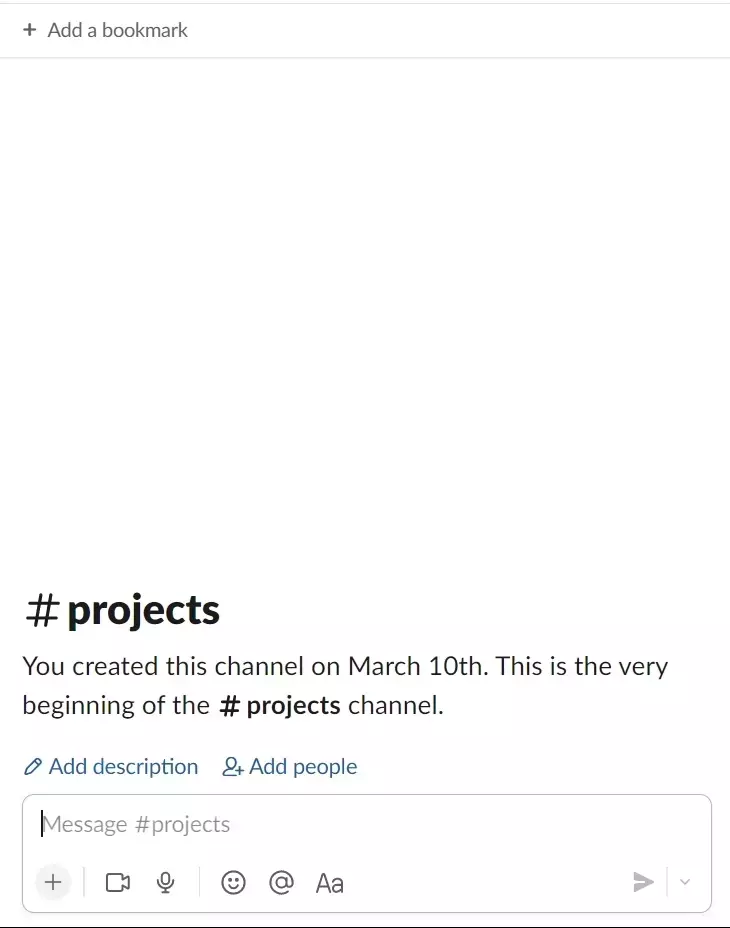
Conclusion
In this blog post, you have been guided through the @MegaVote Reservation Queue feature in Slack to help you stay away from boring poll logic for Queue problem. If you haven't already, please install @MegaVote to your Slack Workspace..
You can also find more posts on our blog to help you engage your team with
@MegaVote.
Thanks for reading!