How to Create Poll in Slack
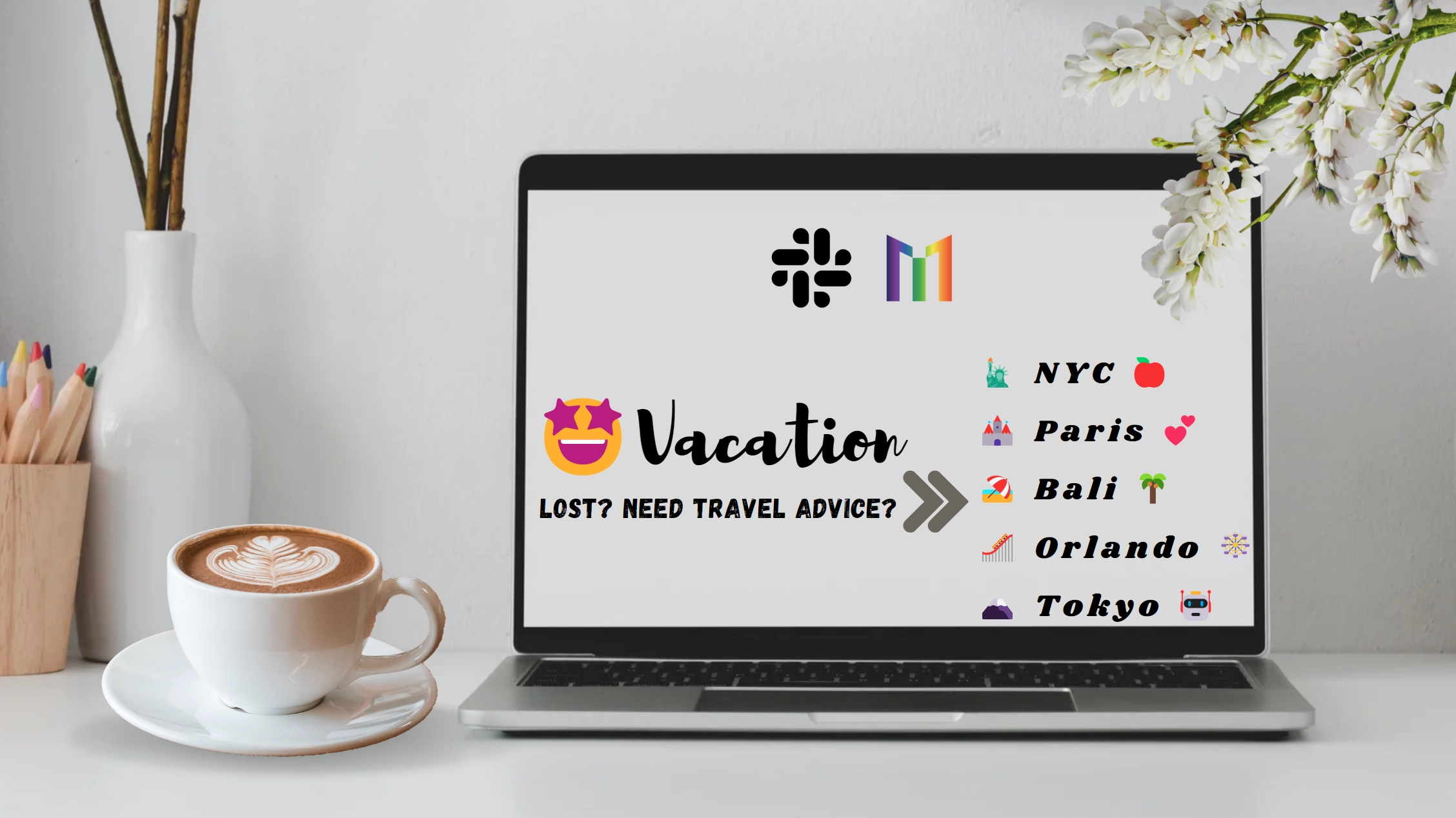
Preparation - 1st time only
Before continuing with this post, you need to install the MegaVote Slack App to your workspace. If you haven't done so already, please Add it to your Slack workspace (it's FREE). If you've already installed the @MegaVote Slack app, you can skip to the next section on Create a poll in Slack.
Install MegaVote to your Slack Workspace
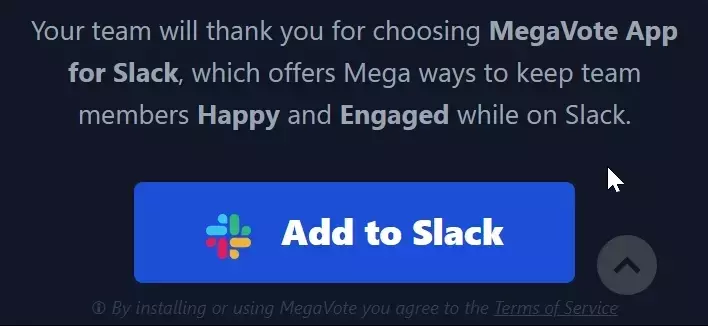
Add @MegaVote to a Slack channel
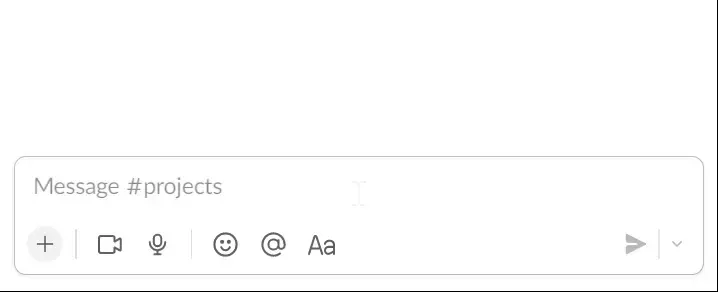
After installing MegaVote, you will have dozens of ways to create a poll or vote in your Slack workspace. Let's start!
Create a poll in Slack - by Command with Question only
When you directly enter the command in the Slack input box of the channel where you want to send the poll, @MegaVote will display a Poll/Vote creation form for you to review and complete before posting it to the channel.
When you enter a blank command without appending any question, the Blank Creation form will be popped up.
/megavote
When you enter the command with a question after it, the Creation Form will be pre-filled with your Poll/Vote question.
HINT: this will help you copy/paste or compose a complex question using the Slack emoji editor.
/megavote What's the best way to start a Monday morning? 🤗 🔥
Please see the demo clip below, to see it in action:
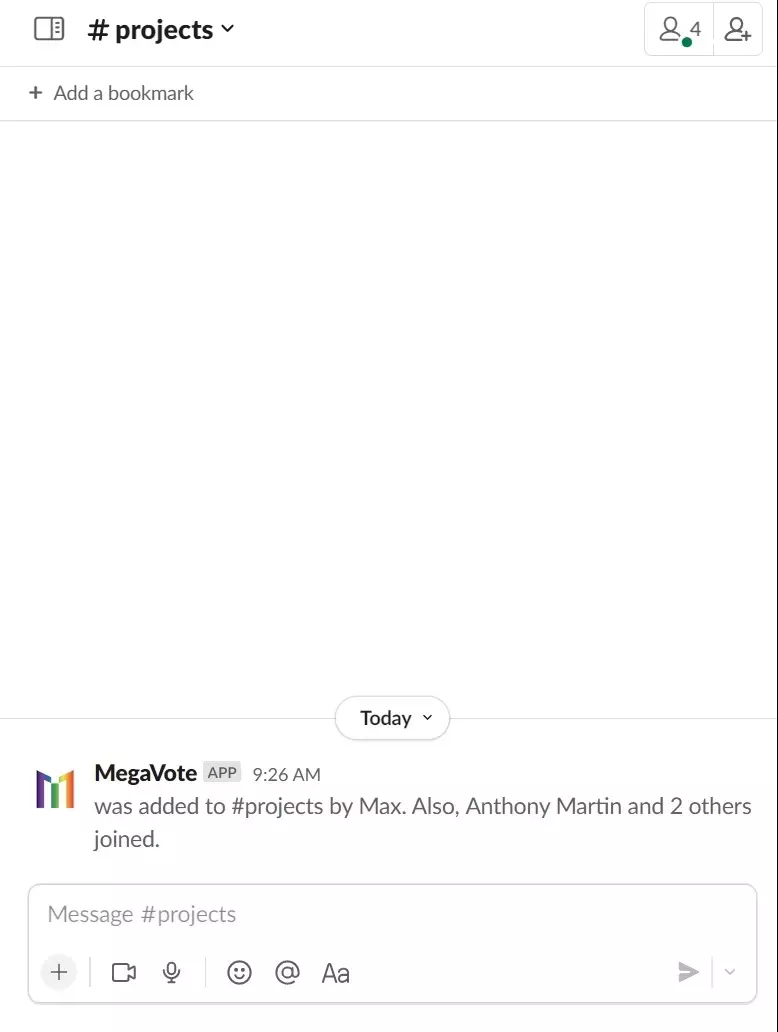
Create a poll in Slack - by Command with Question & Options
In the previous section, we introduced how to create a Poll/Vote in Slack using a simple Slack command. @MegaVote also supports a more complex scenario where you can provide the question and its related poll options in a single command.
This will help you to copy and paste long, complex Poll/Vote Slack commands from your notes or from our open library, help, or guide. As in the sample below, you will find a complete Poll/Vote with a question and its 4 options:
/megavote "What's the best way to start a Monday morning? 🤗 🔥" "☕️Coffee" "🍩 Donut" "🛌 Sleeping in" "🤔 Still thinking"
NOTES: each part of the command needs to be separated inside double quotes, as different parts of the command:
/megavote "QUESTION" "OPTION1" "OPTION2"..
Please see the demo clip below, to see it in action:
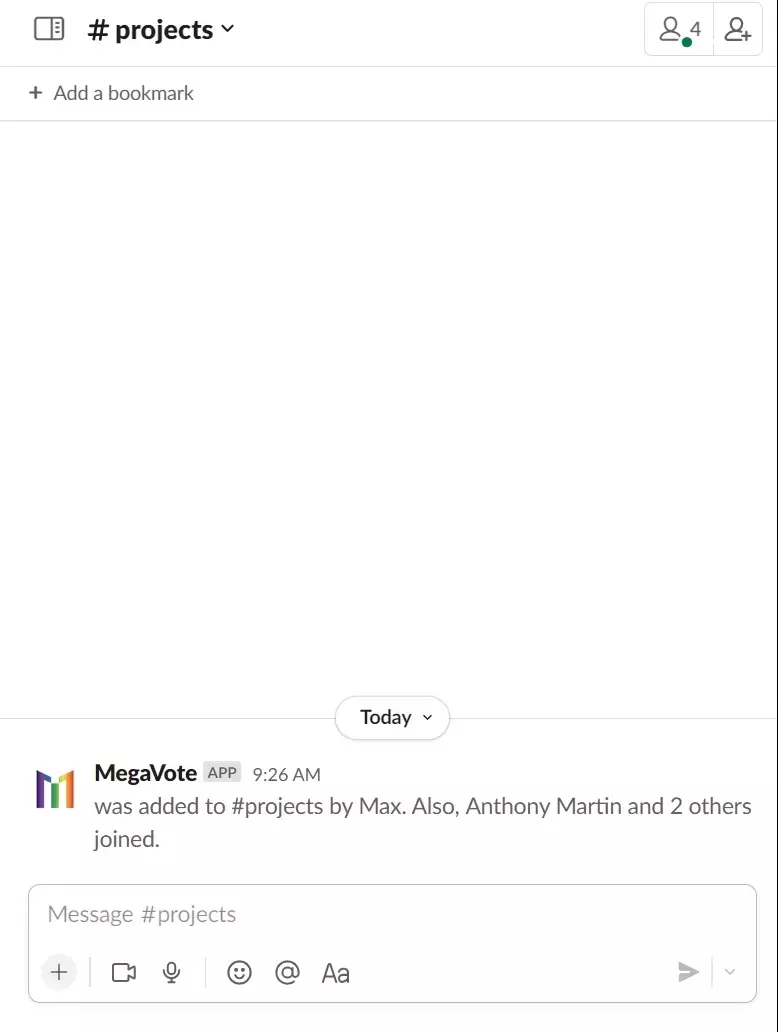
Create a poll in Slack - by Shortcut
The shortcut in Slack is a way to help you explore and find a list of quick commands available in your workspace's channel.
The shortcut menu can be accessed by clicking the small ➕ at the left side of the Slack chatbox. By typing or selecting the @MegaVote command in the menu, you can quickly launch the Poll/Vote Creation Form and start posting your Poll/Vote.
Please see the demo clip below, to see it in action:
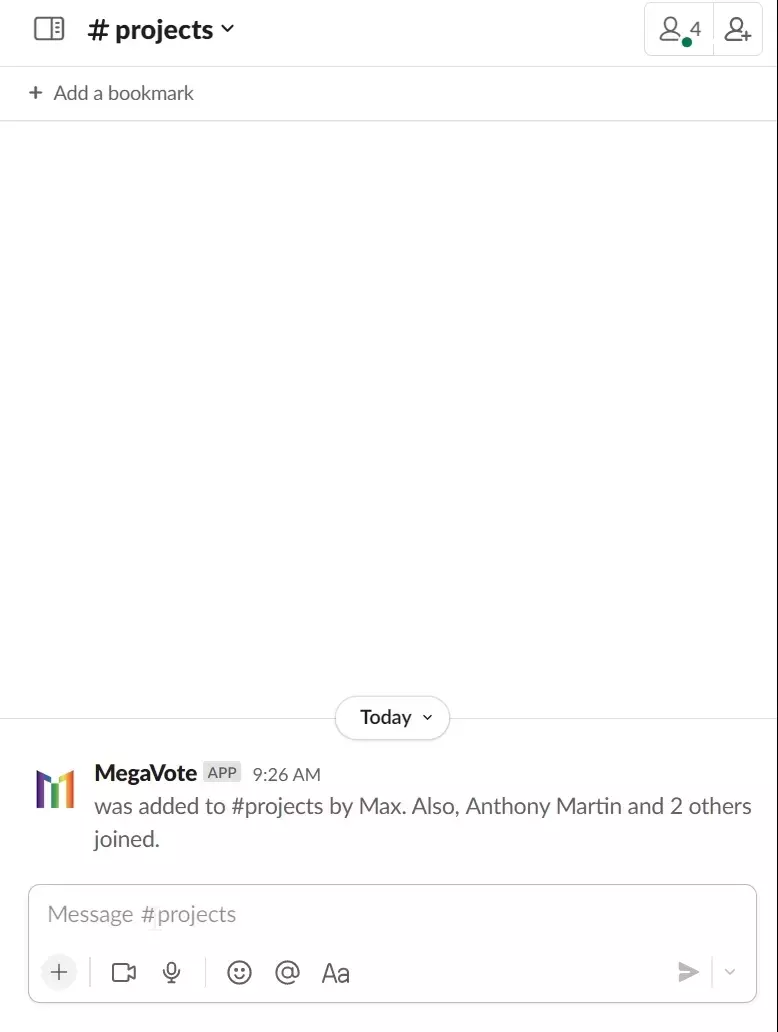
Create a poll in Slack - from Message
Sometimes you post a message to a channel to ask your team for an opinion, and then you realize that it should not just be a simple chat message to start a long Slack threaded discussion.
So, to turn a question into a better way to engage people and visualize the voted result with the help of @MegaVote, you should choose the posted message dropdown menu and find the @MegaVote command to create a new Poll/Vote from that message.
HINT: You can try sending yourself a DM in Slack and experiment with different formats and emojis. Once you find the best version of your message, you can turn it into a Poll/Vote and post it to any public channel by this way.
Please see the demo clip below, to see it in action:
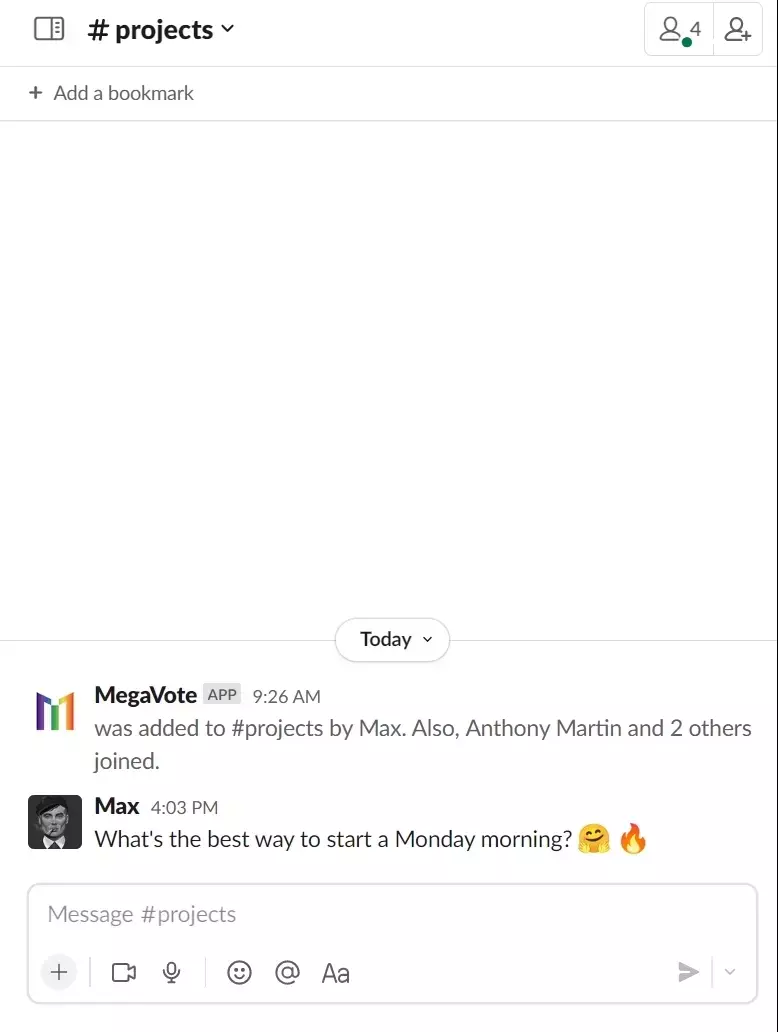
Create a poll in Slack - from another Poll
@MegaVote offers this feature to make it convenient for you to quickly create a new Poll/Vote. Simply choose the dropdown menu of any posted Poll/Vote and then select Create new Vote.... This will launch a Poll/Vote Creation Form to help you start posting a new Poll/Vote.
Please see the demo clip below, to see it in action:
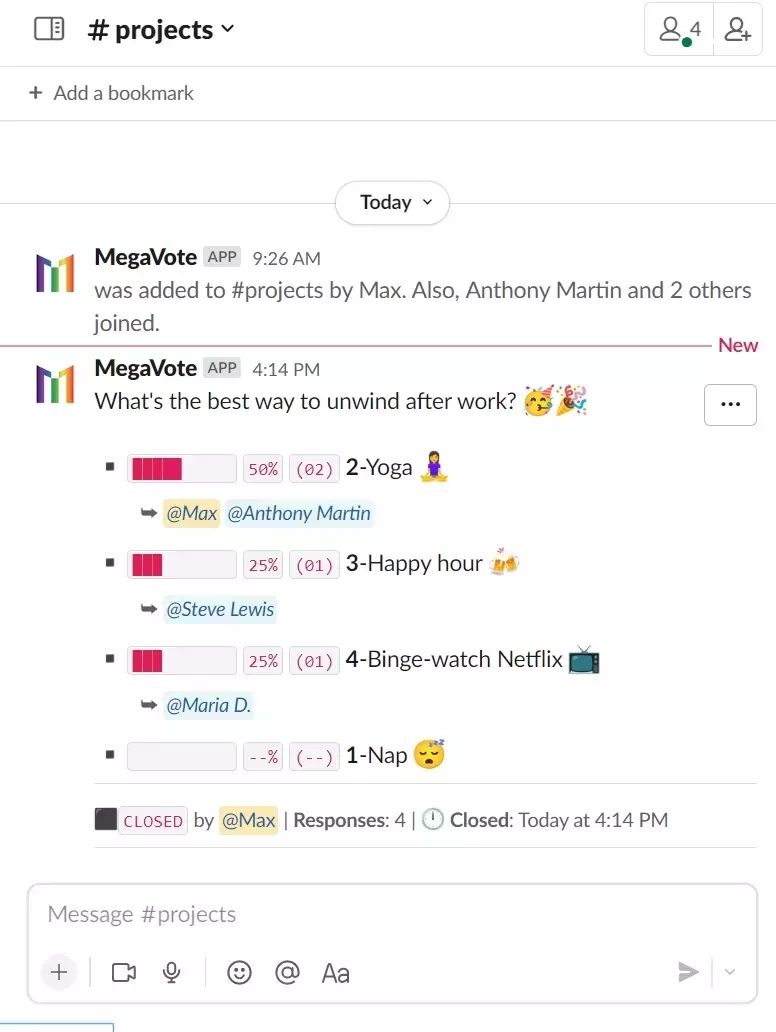
Create a poll in Slack - by cloning an existing Poll
@MegaVote offers this feature to conveniently clone a posted Poll/Vote to a new one. Just choose the dropdown menu of any posted Poll/Vote, then choose Create similar Vote... The Poll/Vote Creation Form will be popped up, and all information from the posted Poll/Vote will be copied. You can then edit or post it right away.
HINT: sometimes you find a cool Poll/Vote in one channel and want to replicate it in another channel. In such a case, you can simply clone the Poll/Vote and choose to send it to different channels to post it.
Please see the demo clip below, to see it in action:
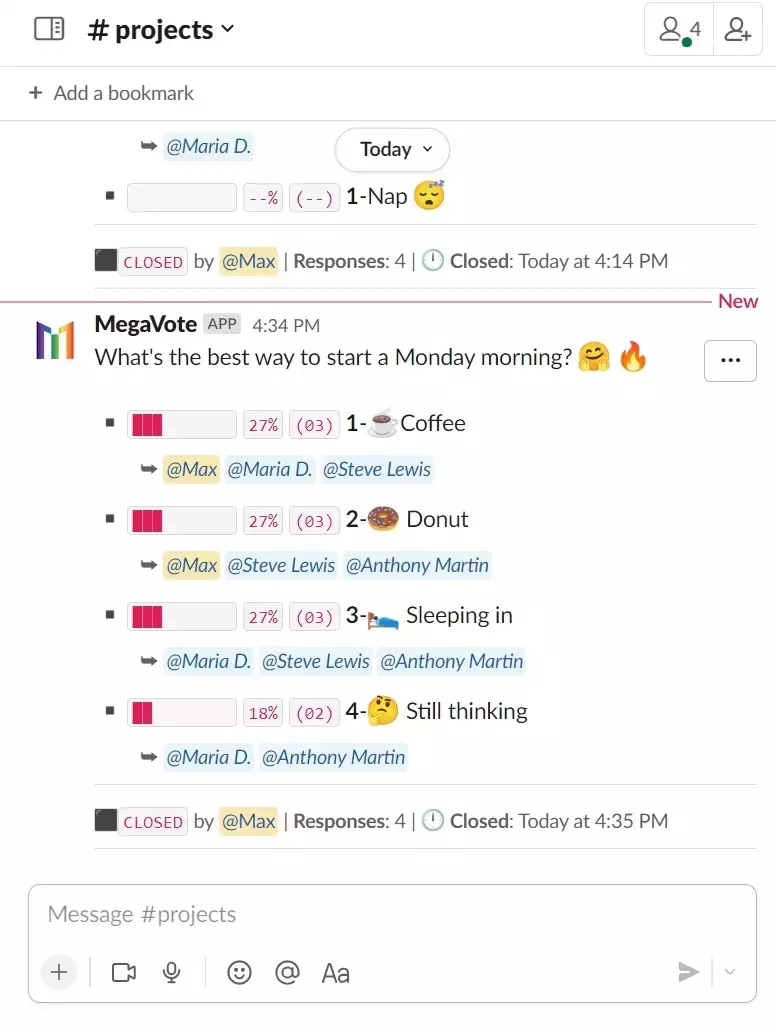
Create a poll in Slack - from Dashboard
@MegaVote provides everyone in your Slack workspace with a powerful Polls/Votes management Home. By choosing the @MegaVote App, you can see the Home, where you can find all your posted Polls/Votes and a complete set of features for Polling & Voting. Here, you will find the Create button, which will navigate you to a new Poll/Vote Creation Form for you to start posting the Poll/Vote.
Please see the demo clip below, to see it in action:
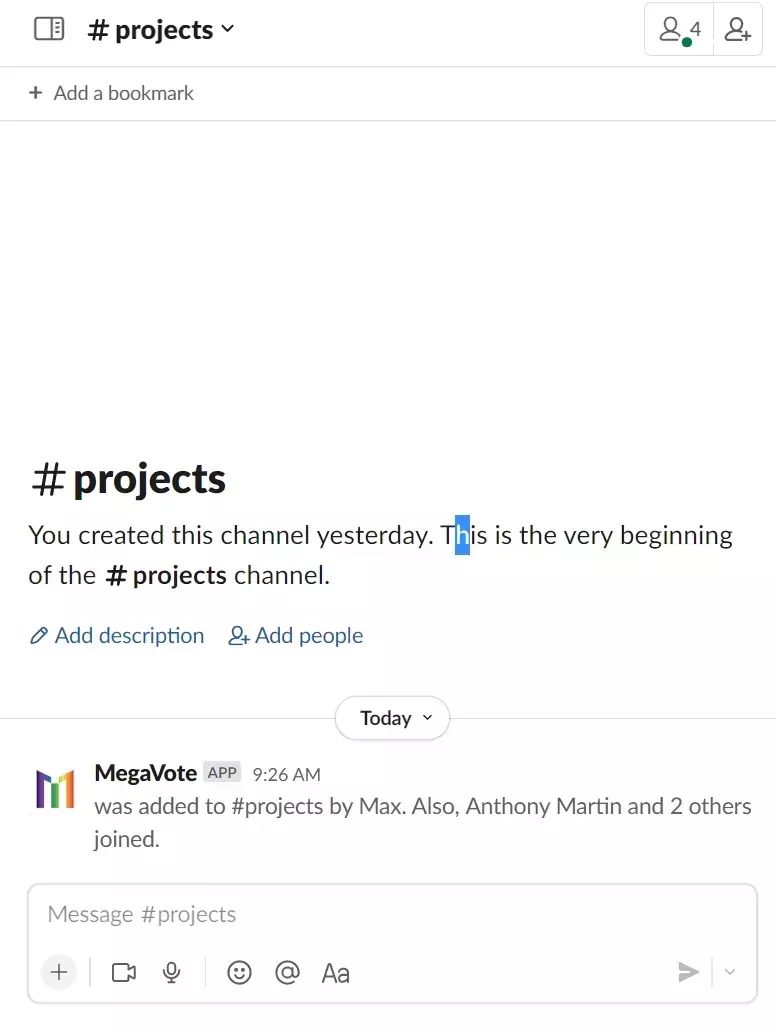
Conclusion
In this blog post, you have been guided through multiple ways to create a poll in Slack. If you haven't already, please install @MegaVote to your Slack Workspace.
You can also find more posts on our blog to help you engage your team with
@MegaVote.
Thanks for reading!